Nox App Player is an Android emulator for PC that allows you to download third-party apps and games from different platforms. This is a free emulator service that is available for Windows PC as well as Mac. They offer a great way to get apps and games safely on your PC. You can also share files between the Nox App Player and PC.
This article gives you detailed instructions to share and copy files between Nox App Player and your PC. These are simple methods that let you transfer files of various formats between the platforms. Nox App Player offers an amazing user interface that is simple and easy to operate. Follow the instructions below to share files with Nox App Player on PC. Download MOTV APK for PC (Windows 10/8.1/7 & Mac).
Contents
How to Root Nox App Player
You can easily share files between Nox App Player and your computer. All you have to do is to root Nox App Player on PC. You can follow the steps given below in order to root and share files.
- Open the Nox App Player and navigate to the Nox System Settings.
- You need to go to the General section under this.
- Here, you will find the Root option.
- You are required to turn ON the option to enable it.
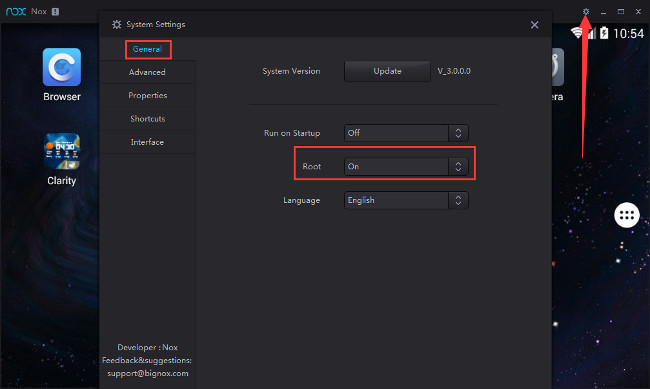
- Now, you have to click on the Save Changes option at the top of the window.
- Close the Nox App Player window and launch the emulator once again.
Now, the Nox App Player works on the Root Mode. You can transfer files between the emulator and PC with this option. However, the emulator does not support modded or tweaked applications when the Root is enabled. You can disable the option to work with the mods later.
The files of any format can be copied from PC to the Nox App Player. Here, we have given two methods to copy files to the Nox App Player on PC. You can follow the instructions given below. Make sure that you have Nox version 3.1.0.
METHOD 1:
- Launch the Nox App Player on PC.
- Click and drag the file from the PC to the Nox App Player window.
- Now, the File Manager window will be displayed.
- You need to click on the Open XXX Folder option right below the file icon.
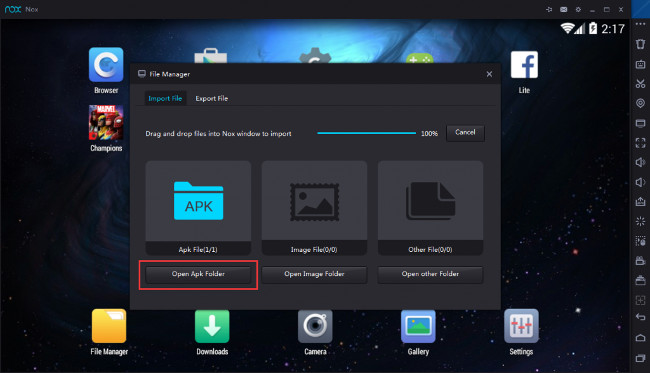
- Next, you can install the copied file using Nox App Player.
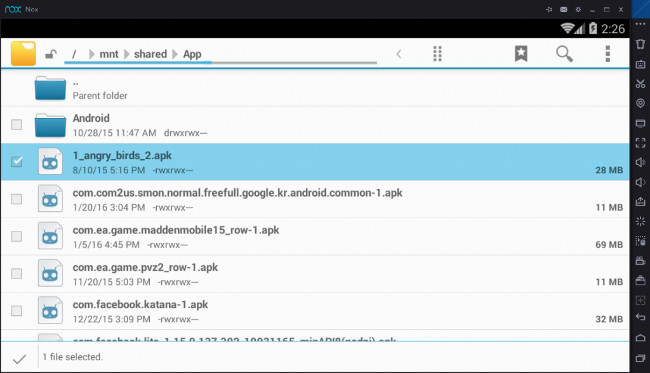
- Otherwise, you can transfer the file to a different location within the Nox Emulator.
This is a simple and direct method that you can follow. We also recommend that you check out the second method.
METHOD 2:
- You have to open the Shared folder of Nox App Player using C: Users % username% DocumentsNox_share.
- Otherwise, go to My Computer option and click on the Export File option.
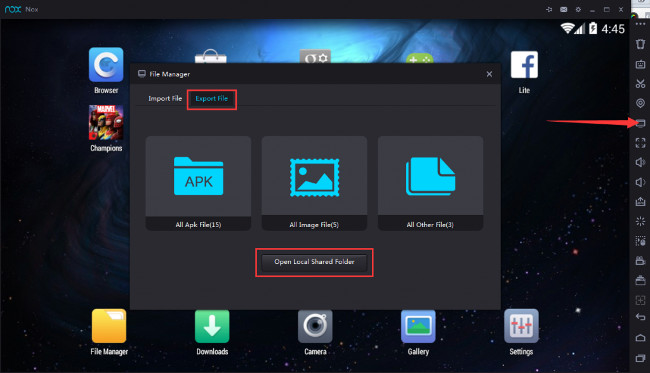
- You need to Open the Local Shared Folder from here.
- You have to copy the file to any of the displayed folders.
- The files will be now displayed in File Manager of the Nox App Player.
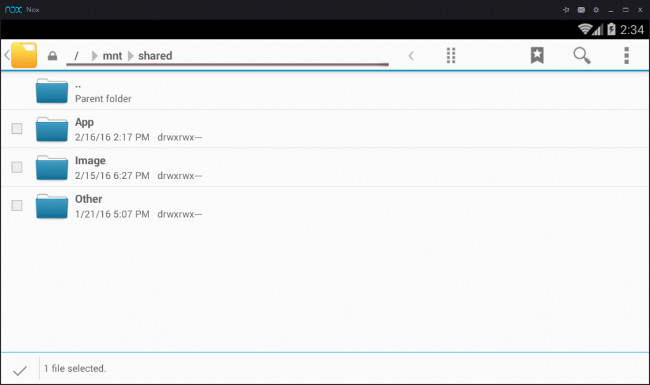
- Open the mnt on File Manager and click on Shared option to find the files.
You can also transfer files from the Nox App Player to your computer. This is equally easy to do. You can follow the steps given below to copy files from the Nox emulator to the PC.
- From the Nox App Player, open the File Manager.
- You need to select the file you wish to copy from this page.
- Open the mnt and go to the Shared folder.
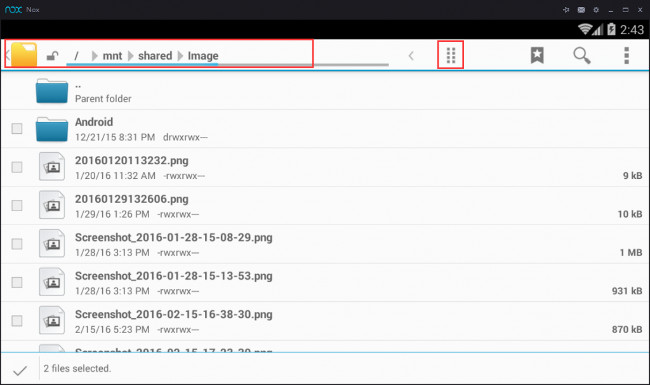
- You have to click on the Copy Selection here option.
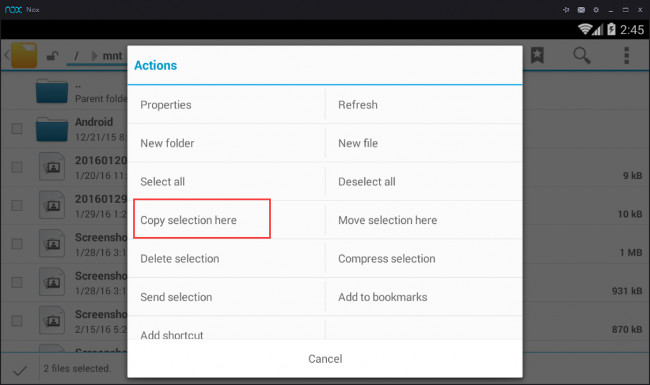
- The file will be now seen on the Shared folder within the My Computer.
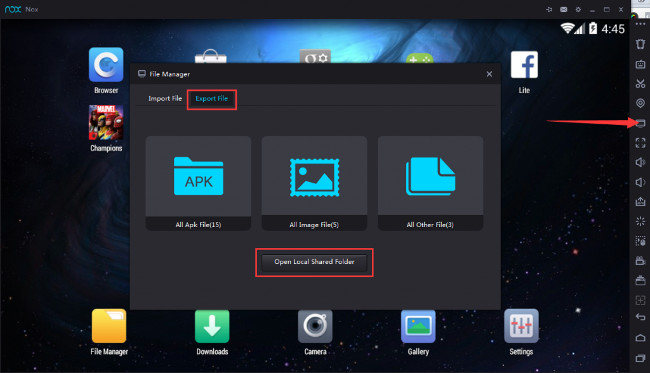
- Go to the Export File and then open the Local Shared Folder.
Here we are going to brief up, how to take screenshots and save automatically to the default shared folder on your computer.
- First of all, you need to click the scissor button on the sider bar to take a screenshot in Nox. You can do exactly like the pic we show down below.
![]()
- Now you have to click on the computer sign on the sidebar and navigate to import File open Local shared folder and Just click to open up the image folder and you will be able to find out the screenshot you took.
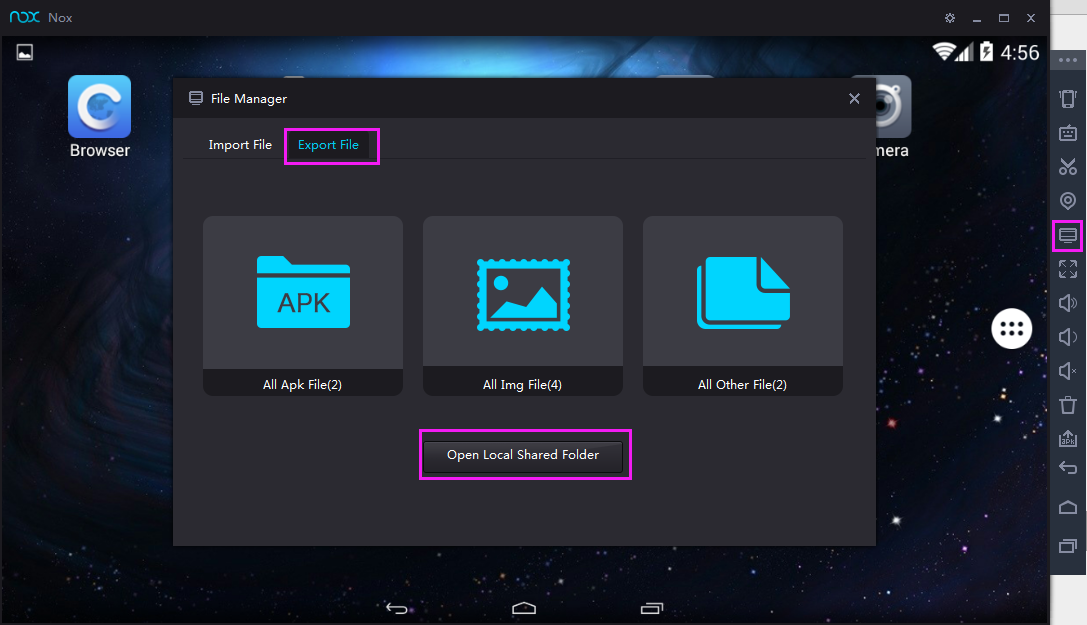
Apart from the same routine, you can simply enter the file location directly in your PC to open the shared folder and it might be like C:\Users\【Your account name】\Documents\Nox_share.
The file will be displayed within this folder. This is the reverse process of that mentioned in the previous section.
Must Read:
- Download Titanium TV for PC.
- Download NOVA TV for PC.
- Download CatMouse APK for PC.
- Download Morphix TV for PC .
Nox App Player for PC is a must-have emulator. With this emulator, you can even copy files and share them between your computer and Nox App Player is the easiest way. Make sure that you update Nox App Player regularly.