
Powered by trakt.tv and SIMKL.com, Wako is an application that helps you to keep a track of your watch history. Though you can utilize the app for acquiring information without needing a Trakt/SIMKL account, you will need an account to update and synchronize your watch list, watch history, and related stuff.
In this post, we are going to share with you the steps to install Wako on PC for Windows 10/8.1/8/7 & MAC with Nox App Player. You can also check out: TuTuApp Download for PC Windows 10/8.1/8/7 & Mac [Nox Player].
Contents
Wako APK on PC – Features
Prior to moving ahead to the installation steps, it is mandatory to discuss with you the features of the amazing Wako application.
Wako APK App Information:
| App Name | Wako App |
| Size | 46MB |
| Age Limit | 16+ |
| Latest Update on | 2023 |
| Latest Version | 7.0.5 |
| Category | Movie Apps |
| OS Requirement | Android OS |
| License Type | Free |
| Developed By | Jean-Baptiste Malatrasi |
| Downloads | 1000000+ |
- Using the app, you can check out the titles under Popular or Trending.
- If you install the Watch-Now add-on along with the application, you can directly tap on the title from the app and go to the associated streaming platform.
- The application is Chromecast compatible, thereby allowing you to watch trailers on your television.
- You can search for the latest available movies, TV series, and anime.
- Add the titles that you wish to stream in a watch list and mark the titles that you have watched as ‘Watched’.
- The application provides you with notifications of all the upcoming episodes of your favorite movies and TV series.
- Wako app comes with an inbuilt remote control that allows you to control Kodi.
Going forward, let us check out the steps to install the Wako app on Windows 10/8.1/8/7 & MAC with Nox App Player.
Requirements
Install Amazon AppStore:
- If you are using windows 11 and want to have better experience, it is recommended to install Amazon Appstore on windows from Microsoft Store.
- If you install Amazon App from Microsoft Store, windows Subsystem for Android will be automatically installed.
- Android Subsystam is a feature in windows 11 that will let you install Android applications from Amazon Store on Windown 11.
Device Specifications:
- Recommended Storage Type : SSD.
- RAM: 8GB Minimum 16 GB Recommended.
- Recommended Processors (Minimum): Intel Core i3 8th Gen,AMD Ryzen 3000 or Qualcomm Snapdragon 8c.
- Processor Architectures: x64 or ARM64
Install Wako on PC Windows 10/8.1/8/7 & Mac Using NoxPlayer Emulator
- As a first, you need to have an Android Emulator installed on your Windows PC/Laptop or MAC Computer. We recommend Nox App Player for the purpose. You can download the offline setup for Nox App Player from the page given below.
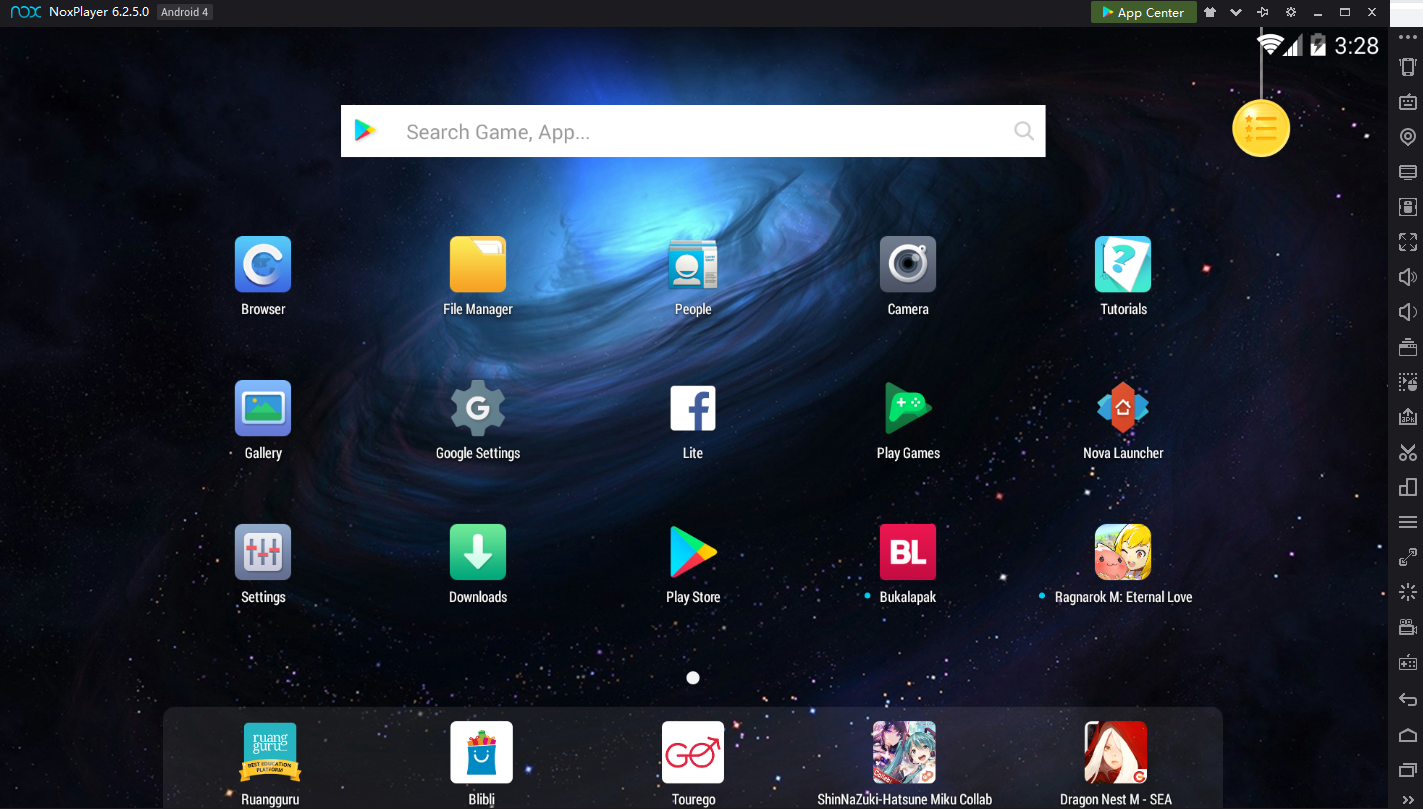
- Post successful installation of Nox App Player, you will need to have a Wako APK file present on your PC. For that, you have to go to Playstore and search for Wako or hit the below-given link.
- Right-click on the Wako APK file and choose ‘Open with > Nox App Player’.
- Either way, the on-screen installation instructions will come up in front of you. Follow the simple on-screen installation instructions and continue with the process.
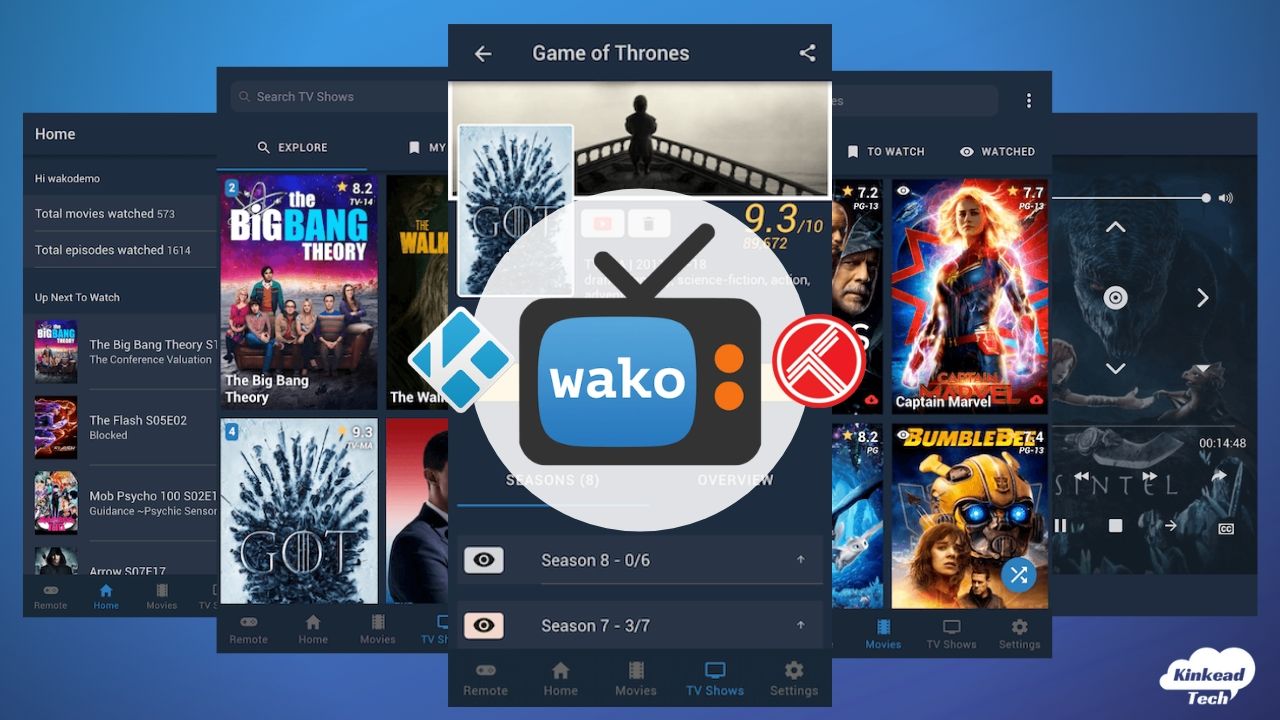
- Wait for the installation to complete. After successful installation, you can locate the icon of the same on the home screen or in the app drawer of Nox App Player.
Install Wako on PC Windows 10/8.1/8/7 & Mac Using MEmu Emulator
What is MEmu Emulator ?
MEmu is an Emulator that simulates Android on Windows PC. MEmu will let you read and write android applications on Windows OS with Android Native user-interface.
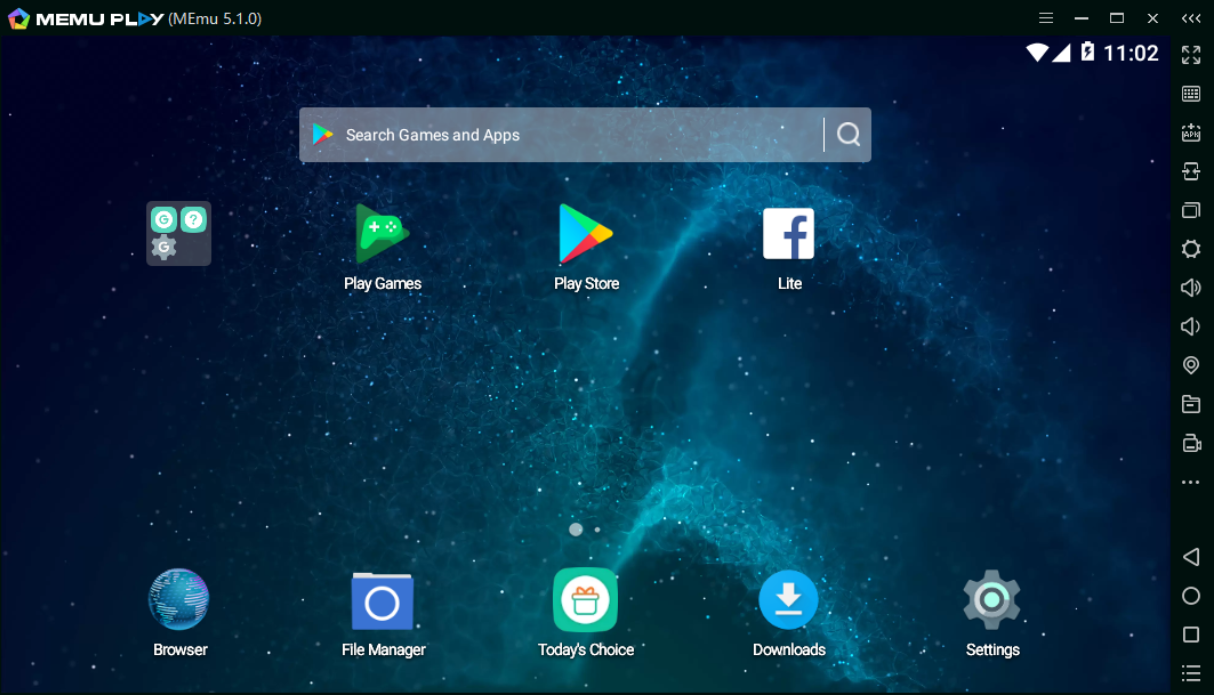
Minimum System Requirements:
As mentioned in the MEmu Official website, following are the minimum Specification Requirements.
- Microsoft Windows 7 or Later Version.
- 2 cores of x86/x86_64 Processor.
- 2GB RAM (4GB For x64 System)
- 5GB Hard Disk Space.
- Latest Windows DirectX/ Graphics Driver with OpenGL 2.0
- Hardware Virtualization Technology (Intel VT-x/AMD-V) Option has to be enabled in BIOS Settings.
If your PC has all the minimum requirement specifications or better specifications you can proceed to install MEmu Emulator on your PC.
- Download MEmu Emulator From this link “https://www.memuplay.com/“.
- Right Click on MEmu Emulator App, Click on Run as Administrator option.
- Tap on Install.
After installing MEmu Emulator Successfully,
- Open MEmuPlay App on your PC.
- Tap on Search Bar or Open Google Play store App and search for “WAKO TV and Movie Tracker“
- Find WAKO Tv App and Tap on install button.
- In Short time The WAKO File will be installed in MEmuPlay.
- Now you can see WAKO TV icon on MEmuPlay Homescreen.
- You’ve successfully installed WAKO TV App on your windows using MEmuPlay.
Pros And Cons Of Wako
Pros:
- Constantly Adding new Features.
- Many Add-ons from the Community and Developers.
- With the usage of trakt.tv and Real Debrid Accounts Users can have a better results.
Cons:
- It do not show Thumbnails for Videos every time, Which is hard to figure out What the content is.
Wako APK on PC – Frequently Asked Questions [FAQs]
Q – Can I Stream Content on the Wako App?
No! Wako app allows you to view information. You cannot actually watch movies and TV series on it. However, with an add-on, the app surely can redirect you to the official streaming partner of the title that you wish to watch.
Q – Can I access videos stored on the cloud via the Wako app?
Yes! You can browse and play videos via the Wako app that is stored on your cloud services.
Q – Can I customize the notifications on the app?
This is an upcoming feature, recommended by many users. Under it, you will be able to customize the notifications on the Wako app making them alert you exactly an hour before your favorite show airs.
Q - Is Wake Ad-Free?
Yes, it's an ad-free application. We also use VPN while using the app and we recommend everyone to use the same.
Q - Is Wake APK Safe ?
Yes, it's 100% safe application that we have been using since a very long time.
Must Read:
- Download Titanium TV for PC(Windows 10/8.1/7 & Mac).
- Download NOVA TV for PC(Windows 10/8.1/7 & Mac).
- Download CatMouse APK for PC (Windows & Mac).
- Download TVMob APK for PC (Windows & Mac).
Conclusion – WAKO for PC Windows 10/8.1/8 & Mac Laptop
That was all regarding the Wako App on PC running on Windows or MAC. If you have further questions about the application or face any kind of issues while installing or using the application, please reach out to us via the comments section provided below. The required assistance will be provided on a priority basis.
Thank You.